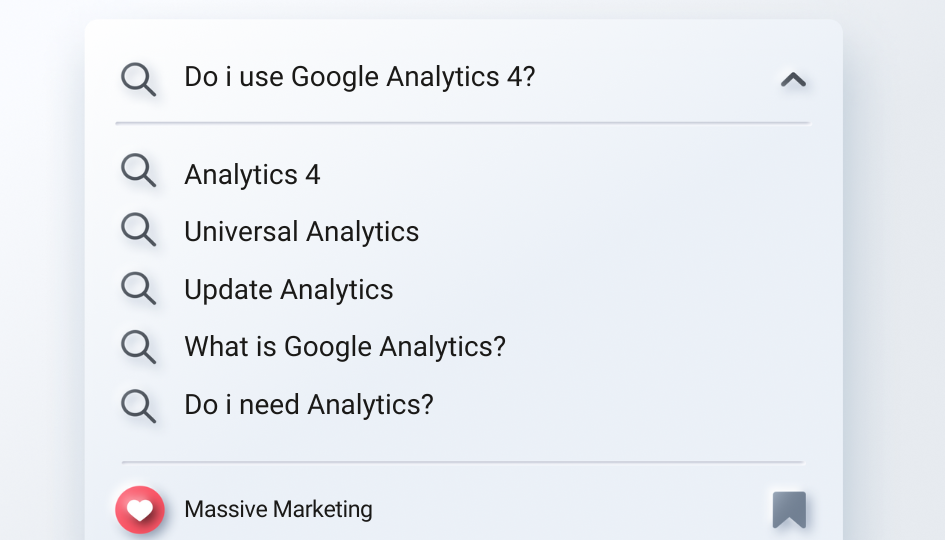
Universal Analytics will stop collecting data in July 2023 and this will force many companies to switch to the newer version, Google Analytics 4. However, if you have less experience with GA, you may not be sure which version to use. Do you need to migrate?
So if you’re wondering, “Am I using Google Analytics 4?”, this article will help you find out.
Note: you don’t have to check all of the items below. It’s enough to verify any of them to find out which Google Analytics version are you using.
At the end of this blog post, I will give you tips on what further action you need to take depending on your Google Analytics version.
1. Check the left sidebar
Log in to your Google Analytics property. If you see things like Explore in the left sidebar of the interface, then you’re using Google Analytics 4. If you see Audience, Acquisition, Behavior, Conversions, then you’re using Universal Analytics.

All settings from the Configure section were moved to Admin in GA4 (you can access it by clicking the gear icon at the bottom-left corner).
2. Check your tracking code
If you do not currently have access to the Google Analytics property, you can check the tracking code instead.
If you check the source code of the website and see a code that looks like this (then it contains analytics.js):
(function(i,s,o,g,r,a,m){i[‘GoogleAnalyticsObject’]=r;i[r]=i[r]||function(){
(i[r].q=i[r].q||[]).push(arguments)},i[r].l=1*new Date();a=s.createElement(o),
m=s.getElementsByTagName(o)[0];a.async=1;a.src=g;m.parentNode.insertBefore(a,m)
})(window,document,’script’,’https://www.google-analytics.com/analytics.js’,’ga’);ga(‘create’, ‘UA-1234567-89’, ‘auto’);
ga(‘send’, ‘pageview’);
If you use a code like the one below (it contains gtag – Google Tag Manager), as well as the tracking ID containing “UA-” (e.g. UA-1234567-89), it gets a bit trickier.
window.dataLayer = window.dataLayer || [];
function gtag(){dataLayer.push(arguments);}
gtag(‘js’, new Date());gtag(‘config’, ‘UA-1234567-8’);
However, if your tracking code looks like this (it contains gtag and G-, e.g. G-1234567XXX), that’s definitely Google Analytics 4:
window.dataLayer = window.dataLayer || [];
function gtag(){dataLayer.push(arguments);}
gtag(‘js’, new Date());gtag(‘config’, ‘G-123XXXXXXX’);
If you cannot find any of the above codes on your website, it is very likely that GA is installed with Google Tag Manager. Keep reading.
3. Check Google Tag Manager
If you have any tags in the container that show either Google Analytics: GA4 Event or Google Analytics: GA4 Configuration, then you are already using Google Analytics 4. Such as here:

If you only use Universal Analytics, you need to upgrade to GA4
Universal Analytics will be switched off on 1 July 2023. So start implementing Analytics 4 as soon as possible. It has completely different tool compared to Universal Analytics: interface, features, data structure and so on.
Here is another blog post about Google Analytics 4 with all the benefits of it and why you should upgrade now: Why Google Analytics 4?